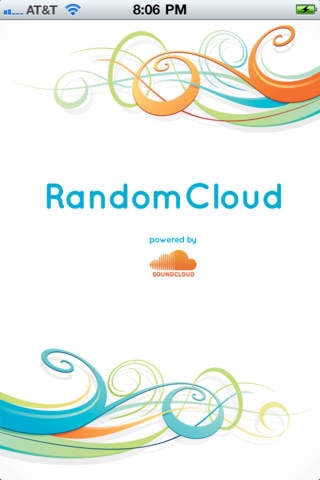RandomCloud 1.1
Continue to app
Paid Version
Publisher Description
RandomCloud is a music discovery application that allows you to listen to random, streamed music from SoundCloud, "the world's largest community of sound creators." Select a genre of music (or select All Genres), and then let the music flow! Tons of genres to choose from, including Electronic, Drum & Bass, Ambient, Acoustic, Dance, Funk, HipHop, House, Progressive, Rap, Techno, Trance and more! Currently, functionality is limited to randomized listening to genres (pause, stop, play) and viewing basic information about the track and creator, including comments on the track. You can also Favorite the track and Follow the creator. More functionality will be continually added, including leaving comments, pushing the track to social networks including Facebook and Twitter and iPad!
Requires iOS 4.0 or later. Compatible with iPhone, iPad, and iPod touch.
About RandomCloud
RandomCloud is a paid app for iOS published in the Audio File Players list of apps, part of Audio & Multimedia.
The company that develops RandomCloud is Shawn Bernard. The latest version released by its developer is 1.1.
To install RandomCloud on your iOS device, just click the green Continue To App button above to start the installation process. The app is listed on our website since 2011-03-04 and was downloaded 5 times. We have already checked if the download link is safe, however for your own protection we recommend that you scan the downloaded app with your antivirus. Your antivirus may detect the RandomCloud as malware if the download link is broken.
How to install RandomCloud on your iOS device:
- Click on the Continue To App button on our website. This will redirect you to the App Store.
- Once the RandomCloud is shown in the iTunes listing of your iOS device, you can start its download and installation. Tap on the GET button to the right of the app to start downloading it.
- If you are not logged-in the iOS appstore app, you'll be prompted for your your Apple ID and/or password.
- After RandomCloud is downloaded, you'll see an INSTALL button to the right. Tap on it to start the actual installation of the iOS app.
- Once installation is finished you can tap on the OPEN button to start it. Its icon will also be added to your device home screen.